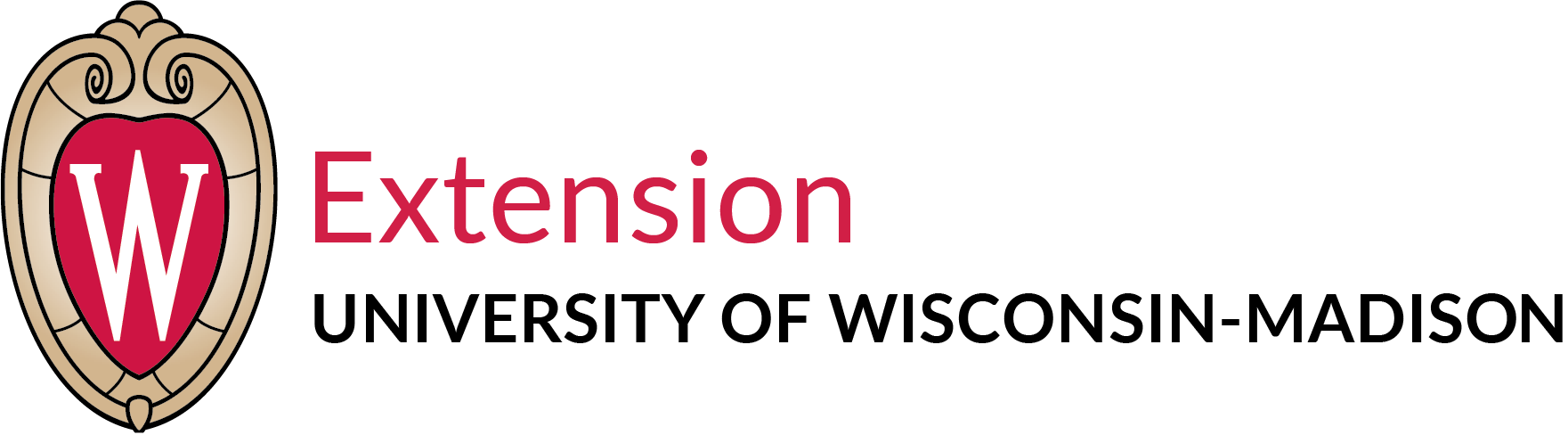Help: Course Navigation
Course Home Page
When you first open the Web site for the Enhancing Program Performance with Logic Models course, the first page you see will be the course home page.
We recommend that you book mark this page for future reference in returning to the course. Due to the structure of the course it is best to come to this page and then navigate into the course to the point at which you want to begin working on the course.
From the home page you can go to the Help Pages to review the course set up requirements, listen to an overview audio, view author and acknowledgement information, and then proceed to either of the two course modules.
The course home page stays open behind the course content pages. At any point in the course you can return to the home page. Simply click Enhancing Program Performance with Logic Models in the upper-left corner of your screen, or the “Exit” tab in the upper right corner, to close the content page you are viewing. If you do not see the course home page check the task bar on your screen, other windows may be open that cover up the home page or you may have closed it previously.
Course Overview Page
The Enhancing Program Performance with Logic Models course begins with an overview page that provides an audio introduction to the course and links to all sections in the course. The overview page can be accessed at any time in the course. Any of the following options will allow you to access the course overview page:
- From a section overview page, click the Up button.
- From the course home page, select the desired module.
- From anywhere in the course, click the Outline tab. This action will display a new window with links to all course pages. Select the page you wish to view from the list of course pages.
Section Overview Pages
The Enhancing Program Performance with Logic Models course contains seven sections, or topic areas, used to help organize the course information. Each section begins with an overview page.
A section overview page provides an audio introduction to the section, an outline of section objectives, a document that can be printed and used to track your progress through the section, and the estimated amount of time it will take you to complete the entire section.
A section overview page appears at the beginning of each section or can be accessed at any time in the course. Any of the following options will allow you to access a section overview page:
- From a course content page, click the Up button.
- From anywhere in the course, click the Outline tab. This action will display a new window with links to all course pages. Select the section overview you wish to view from the list of course pages.